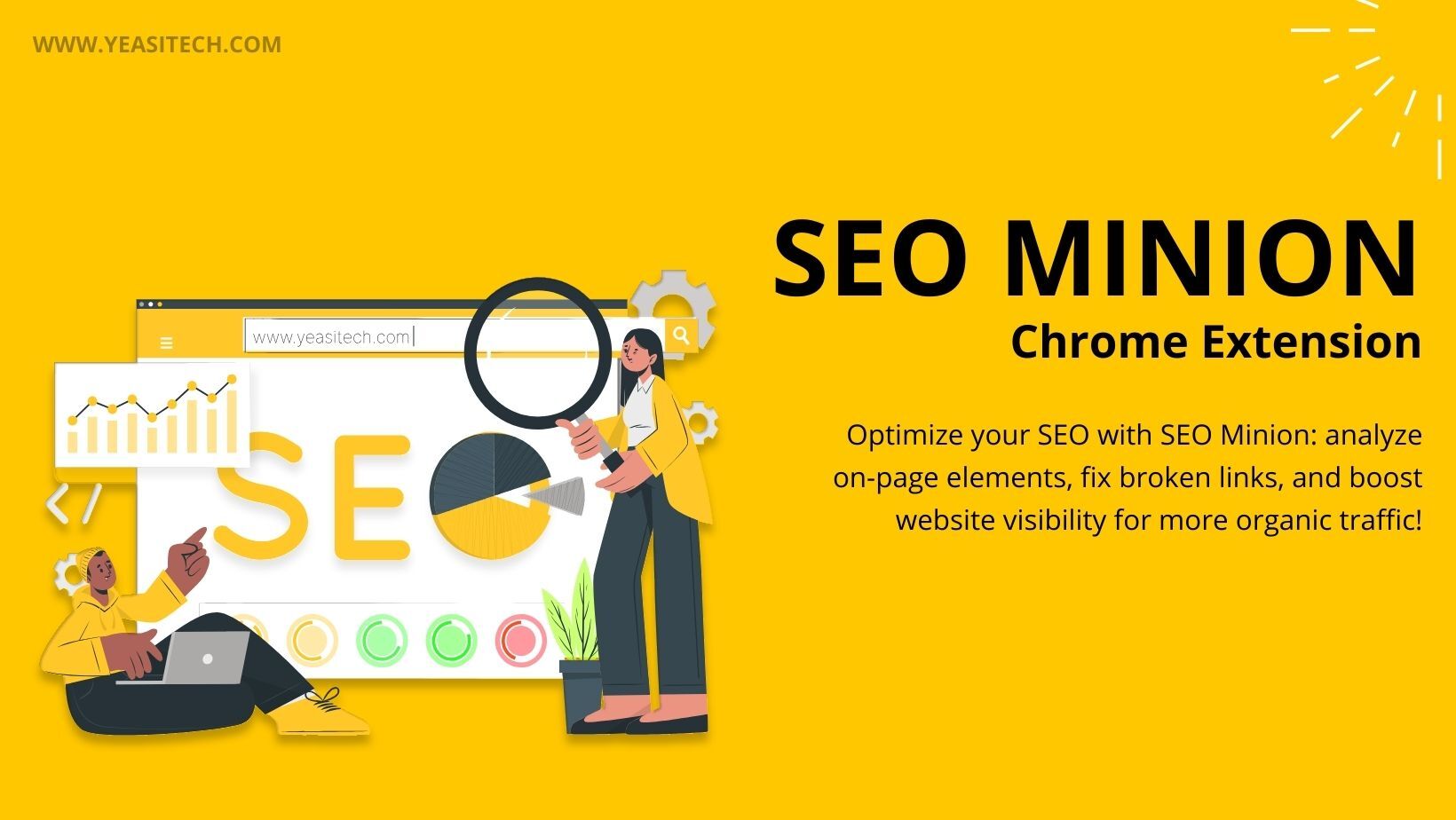One of the greatest SEO extensions for Firefox and Chrome browsers is SEO Minion. Reviewing both their own and their competitors’ websites helps users with everyday SEO duties. A useful tool for writers who want to look over competitors’ goods to improve their own is SEO. Having the appropriate tools on hand can definitely help, as SEO is constantly evolving. Optimization for Search Engine Minion makes daily SEO duties easier. Let’s discuss this topic in depth
Table of Contents
SEO Minion: What Is It?
With the help of the Chrome and Firefox extensions, you can look into on-page SEO, verify that no links are broken, identify hreflang tags, and see a preview of your website for specific keywords or ranks in various places in the search engine results. A complete SEO browser extension, Minion is your go-to assistance for a wide range of SEO tasks. Anybody looking to improve the SEO of their website will find Minion to be a lifeline as it covers a wide range of SEO-related parameters, from examining on-page SEO and verifying broken links to simulating multi-country and language SERPs.
Features of Using SEO Minion
1. On-page SEO analysis
You can improve the current page’s or website’s on-page SEO by using this feature. Let’s look into the following for a better understanding:
- Verifies if every image on the website has the alt attributes needed for image search engine optimization.
- The SEO Minion will quickly alert you if the length of your title or description tags is too long or too short.
- It verifies if the keywords required for a higher SEO rating are present in your headings and meta description.
- Verifies if every image on the website has the alt attributes needed for image search engine optimization.
2. Check Broken Links
You can have a lot of broken links on your website. To avoid harm, you should continuously check your website for broken links. Click the Minions browser extension when your website is open. From the features list, choose the “Check Broken Links” option. The application will examine every link on your website and deliver results for good, terrible, and error links in a color-coded style.
- Yellow links are those that result in 404 error pages.
- For URLs that are redirecting, it shows a purple color; for server problems, it shows a brown color.
- Valid links are indicated with a green color.
With the use of color coding, you can easily identify which links are high-quality and which are not, as well as evaluate the overall health of your page’s links and make any necessary changes. Search engines will not penalize your site for having a poor link structure if you routinely check all of the links on your website to make sure none of them result in a 404 error.
3. Line Checker
The Line Checker verifies that every link on the page is free of errors; the links’ present condition is shown by the color they display.
- To highlight links on the current page, it offers several choices. Among these are the following: simply draw attention to internal links; only pay focus to external links; pay attention to do-follow links; draw attention to no-follow links; and so forth.
- Red links indicate pages that are no longer in existence.
- Links that are in good condition are indicated by the color green.
- The href tag displays grey when it has no links attached to it.
- Every redirect is highlighted in purple.
- It removes links that should not be reviewed after examining cache links for a maximum of one month.
You may track the structure of your links and gain more insight into the crawl depth of your website by downloading the data on each page.
4. SERP Preview Tool
The creation of SERP previews is another notable aspect of the Minion tool. SERPs provide you with an overview of how search phrases display your website. To check your page ranking for a given search keyword, simply input it into the search box and select “Preview SERP.“
With the help of the SERP tool, you can adjust your product and description tags and evaluate the changes that are made in real-time. You can add more details to the SERP preview, such as a rich snippet, publishing date, etc. To see how it appears in the search results, you can also try using a different title tag and meta description.
5. Hreflang Checker
Hreflang is the practice of posting content on your website in many languages so that users from different parts of the world may understand it. SEO improves for multiple languages and areas by using the hreflang tag. The Google Search Engine Optimization Minion extension can instantly identify any Hreflang tags on your page.
6. Google Search Location Simulator
Do you wish to see search engine results from a place other than your own? If so, you should use the Google Search Location Simulator from the Search Engine Optimization Minion. National and international businesses can benefit from this function. It helps firms see how their website performs in various regions and how to create promotions that are suited to the demands of those regions. Additionally, you can check two countries in separate languages.
How to Set Up SEO Minion Chrome Extension?
It’s really easy to set up the Search Engine Optimization Minion in your Chrome browser! It’s simple and quick. Here’s how you can accomplish it:
1. Install the extension: First things first: you must install the Chrome extension for Search Engine Optimization Minion. Simply click on the link to add it to your browser.
2. Acquire the Everywhere API Key for Keywords: To use Search Engine Optimization Minion, you should be a Keywords Everywhere customer. So, learn your Keywords Everywhere API key. Installing it will allow you to enter your API key in the “Settings” window of the Keywords Everywhere Chrome extension. You can proceed when you verify it.
3. Get a Subscription Plan: The next thing you have to do is buy an annual subscription plan for Keywords Everywhere. Search Engine Optimization Minion works with Silver, Gold, or Platinum plans.
5. Enter the API key in SEO Minion Settings: Your browser’s sidebar will open when you click the Search Engine Optimization Minion icon in the upper-right corner. The “Settings” icon can be clicked here. Entering your Keywords Everywhere API key will cause a new page to open. All you need to do is click the “Validate” button!
The processing of the transaction can frequently take 20 to 30 minutes after it is finished. Thus, wait a little while and try again if it indicates that your API key is invalid.
Summary
For businesses looking to boost their SEO strategy without paying out a ton of cash for premium products, Search Engine Optimization Minion is a real gold mine. Updates to the tool are made in response to user feedback, so it is continuously improving. I hope this post helped guide you through the Search Engine Optimization Minion tool’s functionality. If you want to know how this tool saves your time and helps your website’s search engine, test it yourself. I appreciate your reading!
Also Read: SEO Guide For Beginners
What is SEO Minion?
SEO Minion is a Chrome extension to fast audit your site’s on-page and broken links without any hassle.
How is SEO Minion installed?
Installing SEO Minion as a browser extension is possible through the Firefox Extensions website for Mozilla Firefox users or the Chrome Web Store for Google Chrome users.
Can I use SEO Minion for free?
Indeed, there is a free browser extension called SEO Minion. The developer may, however, charge for extra premium features or services.
Does SEO Minion work with every website?
SEO Minion generally works with the majority of websites. But it’s important to remember that certain websites can have security measures or restrictions that might cause issues with some SEO tools’ ability to work.